在CentOS上安装VirtualBox
本文演示了如何在Linux(以CentOS 7为例)安装VirtualBox。
确认操作系统型号和版本
查看Linux内核版本:
[root@localhost ~]# uname -a
Linux localhost.localdomain 3.10.0-1160.71.1.el7.x86_64 #1 SMP Tue Jun 28 15:37:28 UTC 2022 x86_64 x86_64 x86_64 GNU/Linux
查看Linux发行版本:
[root@localhost ~]# cat /etc/os-release
NAME="CentOS Linux"
VERSION="7 (Core)"
ID="centos"
ID_LIKE="rhel fedora"
VERSION_ID="7"
PRETTY_NAME="CentOS Linux 7 (Core)"
ANSI_COLOR="0;31"
CPE_NAME="cpe:/o:centos:centos:7"
HOME_URL="https://www.centos.org/"
BUG_REPORT_URL="https://bugs.centos.org/"
CENTOS_MANTISBT_PROJECT="CentOS-7"
CENTOS_MANTISBT_PROJECT_VERSION="7"
REDHAT_SUPPORT_PRODUCT="centos"
REDHAT_SUPPORT_PRODUCT_VERSION="7"
本例为CentOS 7。
添加密钥
执行如下命令来下载并导入密钥:
[root@localhost ~]# sudo wget -q https://www.virtualbox.org/download/oracle_vbox_2016.asc
[root@localhost ~]# sudo rpm --import oracle_vbox_2016.asc
添加源
[root@localhost ~]# sudo wget https://download.virtualbox.org/virtualbox/rpm/el/virtualbox.repo -P /etc/yum.repos.d
执行安装
[root@localhost ~]# yum install VirtualBox-7.0
安装VirtualBox Extension Pack
VirtualBox Extension Pack为客户机提供了一些有用的功能,例如虚拟USB 2.0和3.0设备,支持RDP,镜像加密等。
下载扩展包
[root@localhost ~]# sudo wget https://download.virtualbox.org/virtualbox/7.0.12/Oracle_VM_VirtualBox_Extension_Pack-7.0.12.vbox-extpack
安装扩展包
[root@localhost ~]# sudo VBoxManage extpack install Oracle_VM_VirtualBox_Extension_Pack-7.0.12.vbox-extpack
启动 VirtualBox
现在你 VirtualBox 已经被安装在 你的 CentOS 机器上了,你可以通过下面的方式启动它:
- 在命令行输入VirtualBox
- 点击 VirtualBox 图标启动
通过VirtualBox安装虚拟机(Ubuntu)
提前准备好Ubuntu的ISO文件。当 VirtualBox启动后,创建虚拟机如下:
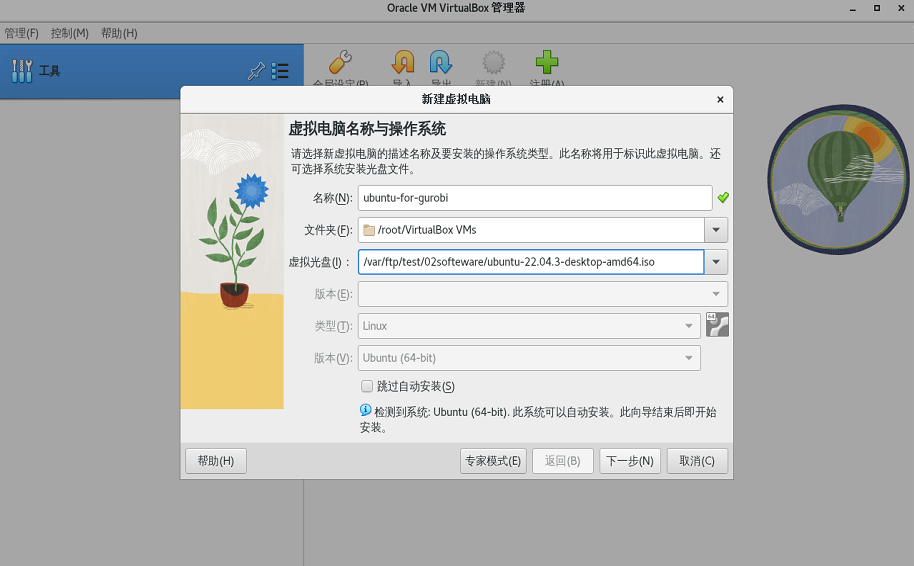
设置用户、密码
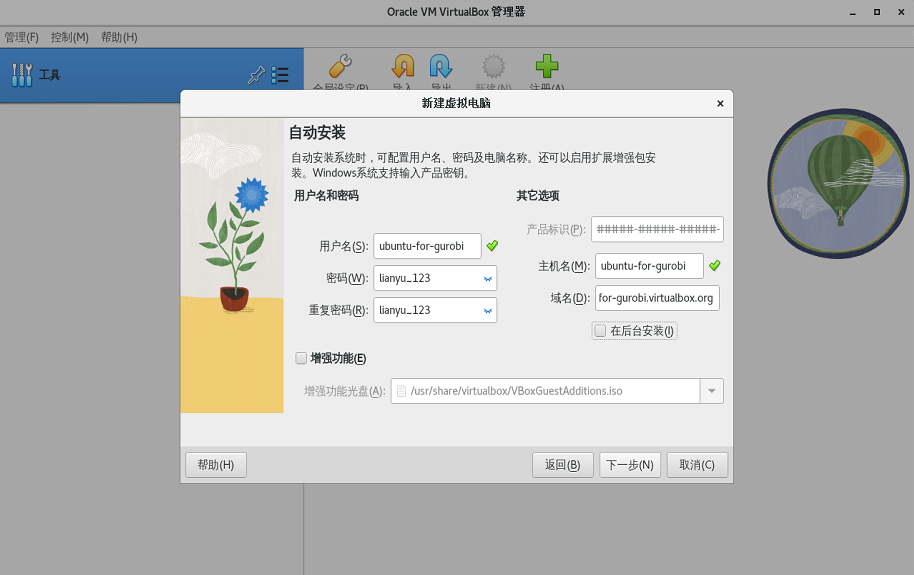
分配内存、CPU
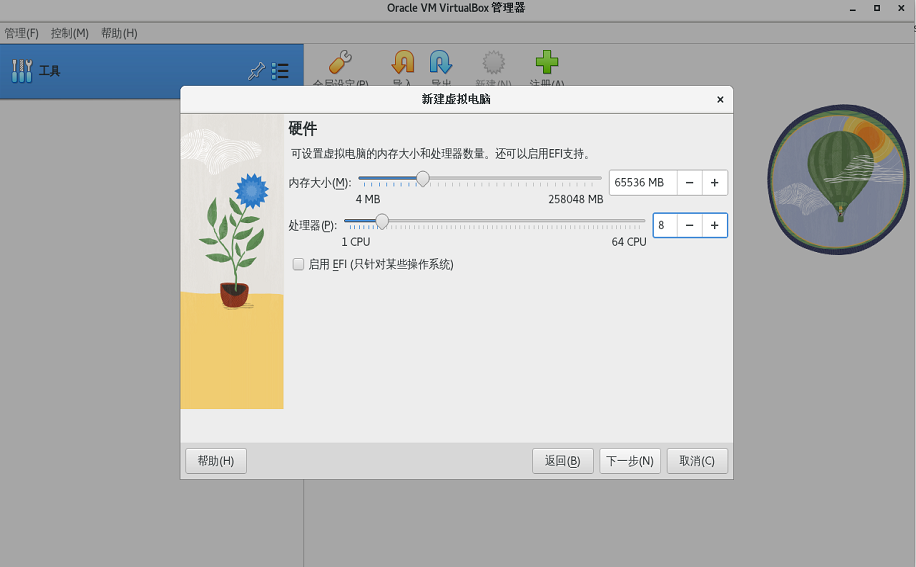
分配硬盘
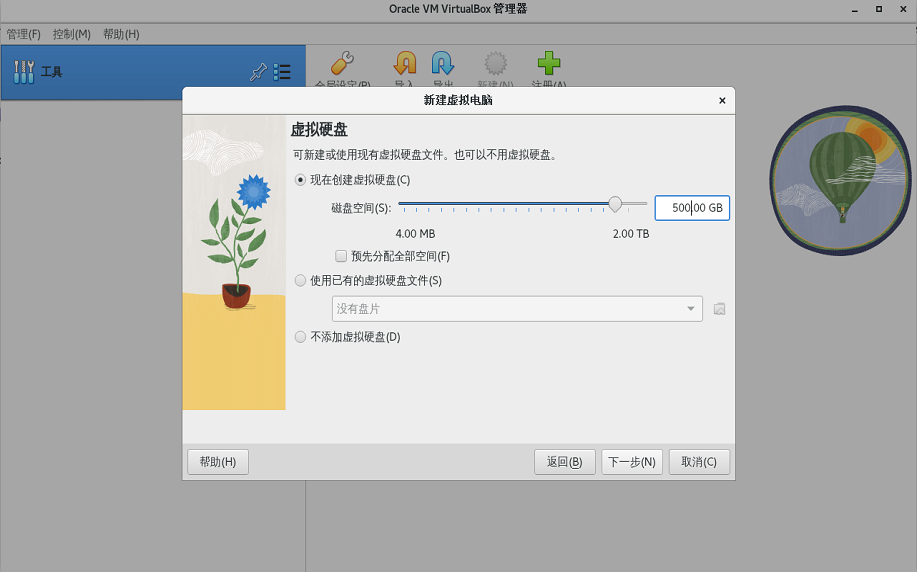
创建完成
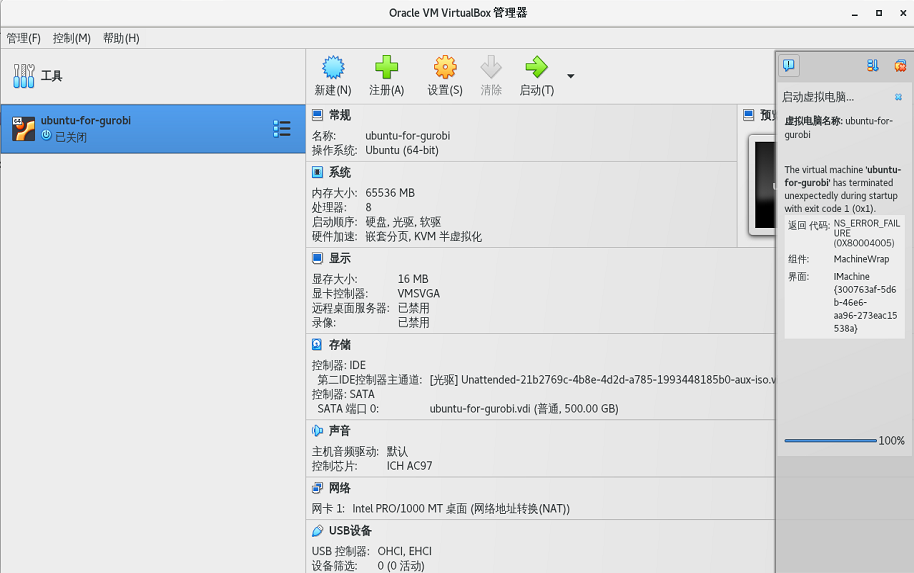
网络设置
开放本机的SSH服务
sudo apt-get install openssh-server
开放防火墙
sudo ufw allow ssh
UFW防火墙已配置为允许传入SSH连接,我们可以通过键入以下命令启用它:
sudo ufw enable
设置固定IP。运行以下命令来编辑网络配置文件:
sudo vi /etc/netplan/01-network-manager-all.yaml
文件内容如下:
network:
version: 2
renderer: NetworkManager
ethernets:
eth0:
dhcp4: false
addresses: [192.168.1.73/24]
gateway4: 192.168.1.1
安装远程桌面
Xrdp 被包含在默认的 Ubuntu 软件源中。想要安装它,运行:
sudo apt install xrdp
一旦安装完成,Xrdp 服务将会自动启动。你可以输入下面的命令,验证它:
sudo systemctl status xrdp
输出将会像下面这样:
● xrdp.service - xrdp daemon
Loaded: loaded (/lib/systemd/system/xrdp.service; enabled; vendor preset: enabled)
Active: active (running) since Fri 2020-05-22 17:36:16 UTC; 4min 41s ago
...
默认情况下,Xrdp 使用/etc/ssl/private/ssl-cert-snakeoil.key,它仅仅对“ssl-cert” 用户组成语可读。运行下面的命令,将xrdp用户添加到这个用户组:
sudo adduser xrdp ssl-cert
重启 Xrdp 服务,使得修改生效:
sudo systemctl restart xrdp
开放防火墙
sudo ufw allow 3389
相关问题
Kernel driver not installed (rc=-1908)
Kernel driver not installed (rc=-1908)
The VirtualBox Linux kernel driver is either not loaded or not set up correctly. Please try setting it up again by executing
'/sbin/vboxconfig'
as root.
If your system has EFI Secure Boot enabled you may also need to sign the kernel modules (vboxdrv, vboxnetflt, vboxnetadp, vboxpci) before you can load them. Please see your Linux system's documentation for more information.
where: suplibOsInit what: 3 VERR_VM_DRIVER_NOT_INSTALLED (-1908) - The support driver is not installed. On linux, open returned ENOENT.
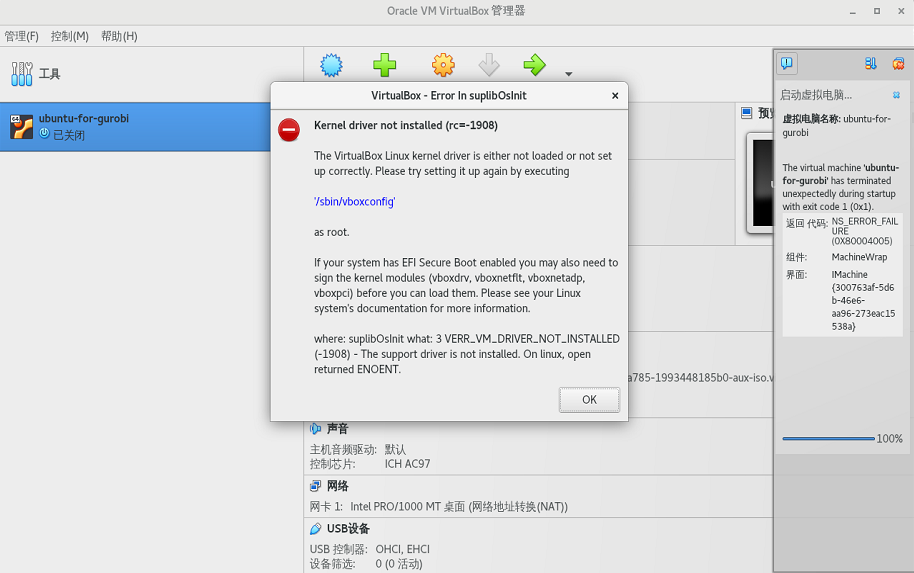
大概意思就是内核驱动没有安装,下面推荐了一个指令可以安装:
[root@localhost /]# sudo /sbin/vboxconfig
上述命令执行过程中,可能存在如下错误
vboxdrv.sh: Stopping VirtualBox services.
vboxdrv.sh: Starting VirtualBox services.
vboxdrv.sh: Building VirtualBox kernel modules.
This system is currently not set up to build kernel modules.
Please install the gcc make perl packages from your distribution.
Please install the Linux kernel "header" files matching the current kernel
for adding new hardware support to the system.
The distribution packages containing the headers are probably:
kernel-devel kernel-devel-3.10.0-1160.71.1.el7.x86_64
This system is currently not set up to build kernel modules.
Please install the gcc make perl packages from your distribution.
Please install the Linux kernel "header" files matching the current kernel
for adding new hardware support to the system.
The distribution packages containing the headers are probably:
kernel-devel kernel-devel-3.10.0-1160.71.1.el7.x86_64
There were problems setting up VirtualBox. To re-start the set-up process, run
/sbin/vboxconfig
as root. If your system is using EFI Secure Boot you may need to sign the
kernel modules (vboxdrv, vboxnetflt, vboxnetadp, vboxpci) before you can load
them. Please see your Linux system's documentation for more information.
上述结果提示还需要继续安装相关的程序:
[root@localhost /]# yum install gcc-c++
[root@localhost /]# sudo yum install kernel-devel
[root@localhost /]# sudo yum update kernel
更新完之后,需要重启系统选择最新的内核。
再次执行以下命令:
[root@localhost ~]# sudo /sbin/vboxconfig
vboxdrv.sh: Stopping VirtualBox services.
vboxdrv.sh: Starting VirtualBox services.
vboxdrv.sh: Building VirtualBox kernel modules.

